hoop Help Center
Templates
Templates. How to create and edit templates. Tasks based on a template.
Templates speed up and simplify the process of setting up frequently recurring tasks. They eliminate the need to spend time filling in each item when creating a task.
To view templates, go to the Tasks tab and click the Templates button. The window that opens displays the templates that have already been created. Use filters to view templates by group or tag.
Creating a template
To create a task template, go to the Tasks tab, select Templates and click the Create Template button.
In the window that opens fill in the required fields:
-Enter the task name
-Select an assignee
-Select a subscriber
Selecting an object is optional. For example, if it’s a task like "Bring bathrobe and slippers to the room", you only need to enter the room number when creating the task.
-Enter the task name
-Select an assignee
-Select a subscriber
Selecting an object is optional. For example, if it’s a task like "Bring bathrobe and slippers to the room", you only need to enter the room number when creating the task.
If you wish, you can mark the task as important, add checklists, set deadlines, add tags or attach photos.
The "Photo confirmation" button requires the assignee to take a photo of the task result, otherwise they won’t be able to close the task. Note that it is not possible to upload a photo from the gallery.
After filling in all the required fields, click on "Create". The created task will appear in the list of templates.
You can also create a template while adding a task. Fill in the required fields and click the «Create Template» button.
Editing a template
To edit a template, select it from the list and make changes in the window that opens. Save the changes.
Creating a new task based on a template
Templates will be displayed in drop-down list when you're creating a new task. To find the required template, start typing the task name into the text field, select the template and fill in the required fields.
Did you find this information useful?
next topic
Recurring tasks
