hoop Help Center
Tasks
How to create and edit tasks in Hoop. Statuses, comments, location information.
The "Tasks" module simplifies work within departments and helps to collaborate with other departments.
For example:
Receptionist forwards guest information to housekeeping: booking extensions, cleaning cancellations, etc. to pass the shift within the department.
During room inspections, the housekeeping department informs the technical department of any damage.
The Engineering Department receives and manages technical requests and carries out inspections.
For the Food and Beverage departments, HOOP assists in checking minibars and other requests from the HOOP Guest Experience service.
Receptionist forwards guest information to housekeeping: booking extensions, cleaning cancellations, etc. to pass the shift within the department.
During room inspections, the housekeeping department informs the technical department of any damage.
The Engineering Department receives and manages technical requests and carries out inspections.
For the Food and Beverage departments, HOOP assists in checking minibars and other requests from the HOOP Guest Experience service.
Creating a task
Go to the "Tasks" tab to add a new task, click on "Create task".
Complete all fields in the pop-up window:
-Enter task details
-Select location from the list
-Select assignee
-Select subscriber
-Enter task details
-Select location from the list
-Select assignee
-Select subscriber
Note that you can select multiple Assignees and multiple Subscribers.
Assignee - the person responsible for completing the task. Each performer will receive a new task in their personal account.
Subscriber - a manager or supervisor who will receive task status notifications.
You can select certain individuals, multiple individuals, entire departments or multiple departments. You can also mark a task as important, which will highlight it in the general task list.
Subscriber - a manager or supervisor who will receive task status notifications.
You can select certain individuals, multiple individuals, entire departments or multiple departments. You can also mark a task as important, which will highlight it in the general task list.
Mark the task as "Important" to highlight it in the task list.
If the task requires additional review, add a checklist.
If necessary, set a due date to indicate when the task should be completed. This will make it easier to analyze task completion statistics later.
You can also select the time by which the task should be accepted by the asignee. A task is considered accepted when its status changes to ⠀ACCEPTED⠀ or ⠀PROGRESS⠀.

Add a tag. Tasks can be sorted and filtered by tags, and reports can be generated based on tags.
Attach photos or files if it's needed. This could be photos of damage or reports.
The "Photo confirmation" button requires the performer to take a photo of the task result, without which the employee will not be able to complete the task. Please note that uploading photos from the gallery is not allowed.
If a task is repeated regularly, you can create a template for it. When you create a task in the future, the fields will be filled in automatically.
Editing a task
Hovering over a task will bring up the menu button. Here you can edit the task, reassign it to someone else, or change the assignee. You can also select a task to edit its content.
Statuses
When working with tasks, employees change statuses:
⠀NEW⠀ — the employee has not reviewed and accepted the task.
⠀ACCEPTED⠀ —the employee has reviewed and accepted the task.
⠀PROGRESS⠀ — the employee is working on the task. The completion time is displayed in the report.
⠀PAUSED⠀ — the employee is currently unable to complete the task, but will return to it later.
⠀CANCELLED⠀ — the employee has cancelled the task. The reasons for the cancellation must be specified in the comments.
⠀DONE⠀ — the employee has completed the task. If a checklist is attached to the task, the employee cannot change the task status to Done until they have completed the checklist.
⠀NEW⠀ — the employee has not reviewed and accepted the task.
⠀ACCEPTED⠀ —the employee has reviewed and accepted the task.
⠀PROGRESS⠀ — the employee is working on the task. The completion time is displayed in the report.
⠀PAUSED⠀ — the employee is currently unable to complete the task, but will return to it later.
⠀CANCELLED⠀ — the employee has cancelled the task. The reasons for the cancellation must be specified in the comments.
⠀DONE⠀ — the employee has completed the task. If a checklist is attached to the task, the employee cannot change the task status to Done until they have completed the checklist.
If a task is closed but requires further work, it can be reopened.
Comments
Exchange comments during task execution. The employee receives a notification about a new comment.
Location information
By clicking on a task you can view information about the guest, the task history for a specific property and the status history of the property. The task history can be downloaded in Excel format.
Filters
Use filters to sort tasks. You can filter tasks by assignee, subscriber, creator, date, day, items, checklist presence, recurring and status.
For a quick search of tasks, use the search field.
Note the additional filters under the three dots. For sorting tasks into regular and cleaning, or by groups, click the three-dot button and select the necessary filter. Once you have added a filter, a red indicator will appear above the button to remind you that the filter is active.
To reset all filters, click the "Reset" button.
Generating Reports
A report can be generated over a period of up to one month (more than one month in the Reports section).
To create and export a report in Excel format, select the required time interval, set the required filters and click the "Excel" button. You will be prompted to save the file or it will be downloaded automatically.
To create and export a report in Excel format, select the required time interval, set the required filters and click the "Excel" button. You will be prompted to save the file or it will be downloaded automatically.
Did you find this information useful?
next topic
Templates
