hoop Help Center
Positions and roles
All the information about the update. Setting up accesses for the position. Visibility of tasks. Adding employees to multiple groups.
Hoop has released a major update that affects how employees see their tasks and the access levels they have in the system.
Here are the changes that are already working in your account:
In addition, detailed customisation of accesses is now available.
To enable this feature, please contact Hoop support.
Here are the changes that are already working in your account:
- Working with tasks assigned to a group
- Accesses (roles) are now set through employee positions
- An employee can now be added to multiple groups.
In addition, detailed customisation of accesses is now available.
To enable this feature, please contact Hoop support.
Please read the changes on this page first.
Should you have any remaining queries, please contact Hoop Support via email at ps@hoop.expert, where our support team will be happy to provide a comprehensive explanation.
Should you have any remaining queries, please contact Hoop Support via email at ps@hoop.expert, where our support team will be happy to provide a comprehensive explanation.
Updated Logic for Visibility of Group-Assigned Tasks
The first big update is about how employees can see their tasks. The main:
- "See only my tasks" mode:
• Maintains visibility of group tasks for all group members even after a task is accepted by one employee
• Automatically grants access to the task for all group members if it was reassigned from a specific employee to the group
• Hides tasks reassigned to other groups (e.g., when reassigned from the SPA department to HSKP, SPA employees lose visibility of that task)
- "Visibility of tasks within own groups" mode:
• Provides full visibility of all tasks within employee’s groups, including personal tasks of colleagues
• For employees with access to multiple groups (e.g., SPA + HSKP), visibility is maintained for tasks across all available groups, regardless of reassignment
Read more about the new logic below.
Access Settings (Roles) via Employee Positions
Access System Principles in:
1.Changes take effect immediately after saving
2.Employees with access to multiple groups receive combined access rights
3.It is recommended to regularly review and update access settings
1.Changes take effect immediately after saving
2.Employees with access to multiple groups receive combined access rights
3.It is recommended to regularly review and update access settings
Creating/editing a position
To create new staff positions or edit existing ones, go to the "Staff" module and click on the "Edit Positions" button.
To add a new position, click the "Add position title" button, enter a title, and click "Save". You can also change the title of an existing position.
When you click on a position, a list of the employees who hold that position will be displayed on the right-hand side of the screen:
If you delete a position that is assigned to at least one employee, Hoop will display a notification message and offer to select another position for those users. If a position is not assigned to anyone, it will be deleted immediately.

If there were employees in your hotel who did not have a position specified when the update was released, Hoop will show this in the "Staff" tab. Setting up roles and permissions for these employees works in the same way. If you change the name of this position, it will no longer be displayed in red.
Setting up roles (accesses) for a position
When selecting or creating a position, a "Role" bar will appear on the right hand side of the window with a choice of three options:
- Employee
- Supervisor
- Manager
These roles replicate those that already exist:
A role configured for a position will apply to ALL employees with that position!
You will not be able to edit the role in your position!
Assigning a position to an employee
To create a new employee, go to the "Staff" module and press the "Create user" button.
In the window that opens, enter all the necessary data and click "Save".
Please note that the "Position" field is required. When you choose a position for user, the role (permissions) that was specified for that position in the previous step will be applied to the user.
In the window that opens, enter all the necessary data and click "Save".
Please note that the "Position" field is required. When you choose a position for user, the role (permissions) that was specified for that position in the previous step will be applied to the user.
To edit information about an employee, put the cursor over the employee and press the "Edit" button. Make the necessary changes in the opened window and press "Save".
Ability to add an employee to several groups
Employees can be part of more than one group. You can specify groups for an employee when creating or editing a user.
You can see this user in each group on the list of employees.
When you enter the name of an assignee or subscriber while you are creating or editing a task, template, cleaning, or filters, you won't see the division into groups and drop-down list anymore.
Now, only the employees are shown in the search.
Now, only the employees are shown in the search.
Users added to multiple groups will see tasks according to the visibility logic of the tasks assigned to the group.
It is also possible to create more detailed access customisation. You can learn more about this in the next article:
Detailed access configuration is enabled for the hotel upon request. Contact Hoop support via email ps@hoop.expert to activate it.
Did you find this information useful?
next topic
Access rights differentiation
