hoop Help Center
Accesses
and roles
and roles
How to differentiate access rights for editing and viewing information in Hoop depending on the employee’s position
Detailed access configuration is enabled for the hotel upon request. Contact Hoop support via email ps@hoop.expert to activate it.
Detailed access configuration
To edit permissions for a position, go to the "Staff" module and click the "Edit Positions" button.
When you select or create a position, the "Configure accesses for posiition: Position Name" line appears on the right side of the window.
Whether or not an employee has access to this setting depends on their access settings. Only employees who has access to manage all the hotel employees can have this setting.
You can't edit accesses in your position!
You can set the accesses for this position in the opened window. By default, the accesses for the new position are configured as follows:
With access customization, you can give employees access to specific modules and the ability to edit settings, manage staff, tasks and objects.
1. Personnel management — this setting affects:
2. Task visibility determines what tasks the employee sees.
3. Task Management
Create tasks only from templates — restricts the ability to freely enter the task text. An employee will only be able to create a task based on a ready-made template.
4. Property Management
5. Cleanings
Access to the module «Cleaning plan» — cleaning distribution, access to employee cleanings
6. Checklists
Creating, editing and deleting checklists — checklist management access
7. Reports
Access to the “Reports” module - visibility of the module and the ability to create reports on various indicators
8. Inventory
Access to the “Inventory” module - sheet management, write-off and accrual of items
9. Booking
Access to the “Booking” module — configuration of services and amenities, creation and cancellation of bookings
10. Hotel settings
Доступ к настройкам отеля. В модуле «Настройки» будут доступны вкладки: «Настройка отеля», «Уборки», «Теги задач»
Access to the hotel settings. The following tabs will be available in the Settings module: Hotel Settings, Cleanings, Automation, Task Tags
Details of each setting can be found later in these instructions.
- Creating and editing positions
- Creating, editing and deleting employees
- Assigning access to employees
- Manage “On duty” status
- Managing QR codes for logging in
2. Task visibility determines what tasks the employee sees.
3. Task Management
Create tasks only from templates — restricts the ability to freely enter the task text. An employee will only be able to create a task based on a ready-made template.
4. Property Management
- Change property status — ability to manually change the status of an object
- View guest information — this determines whether an employee can see guest information in the "Guests" tab of a particular object
- View comments from PMS— this determines whether the employee can see comments from PMS in the "Guests" tab of a particular object.
- Create, edit and delete properties — full facilities management authorization
5. Cleanings
Access to the module «Cleaning plan» — cleaning distribution, access to employee cleanings
6. Checklists
Creating, editing and deleting checklists — checklist management access
7. Reports
Access to the “Reports” module - visibility of the module and the ability to create reports on various indicators
8. Inventory
Access to the “Inventory” module - sheet management, write-off and accrual of items
9. Booking
Access to the “Booking” module — configuration of services and amenities, creation and cancellation of bookings
10. Hotel settings
Доступ к настройкам отеля. В модуле «Настройки» будут доступны вкладки: «Настройка отеля», «Уборки», «Теги задач»
Access to the hotel settings. The following tabs will be available in the Settings module: Hotel Settings, Cleanings, Automation, Task Tags
Details of each setting can be found later in these instructions.
Accesses configured for a position are applied to ALL EMPLOYEES with that position!
You can assign another position or check accesses of an employee in the employee edit window:
You can edit the accesses for a position from the staff editing window. To do this, expand the list with accesses, click “Configure Permissions”, then click “Configure accesses for position:”. In the opened window give the required accesses and click “Save”.
When an employee's position is changed, the accesses of their new position are automatically applied to the employee!
Module accesses
These settings work for the web version of all modules and in the mobile app for the "Cleanings" and "Inventory" modules.
These settings let you control who can use the modules:
These settings let you control who can use the modules:
- Cleaning plan
- Checklists
- Reports
- Inventory
- Booking
If any of the modules is not connected in your hotel, it won't appear in the list.
For example, the modules that are disabled for the Maid position are: Cleaning plan, Checklists, Reports, Inventory, and Booking. They won't be displayed in the sidebar of the maid account. Checklists are different. You can see them, but you cannot create, edit, or delete them.
Mobile application functionality when the Inventory module is enabled or disabled:
The ability to create cleanups in the mobile app is lost when the Cleanups module is turned off:
Hotel settings
When access is disabled, employees cannot edit hotel settings. With enabled access you can edit all hotel settings.
Personnel Management
1. All hotel employees
An employee with “All hotel employees” management access has the following permissions:
- Creating, editing and deleting users,
- Creating, editing and deleting positions,
- Printing out QR codes to enter the Hoop,
- Possibility to mark an employee “On Duty”/ “Off Duty”.
Please note!
A user can only edit the settings of other employees to which he or she has access.
A user can only edit the settings of other employees to which he or she has access.
For example, a supervisor doesn't have access to All hotel tasks, only the ones within own group. That's why he can give another employee permission to see "Only within his groups" or "Only his own tasks." "All hotel tasks" are not available:
(View from the supervisor's profile of the employee's accesses)
(View from the supervisor's profile of the employee's accesses)
But he has access to modules with Checklists, Reports, Inventory, and Booking. So he can give access to them to another employee:
2. Only within own groups
An employee with “Only within own groups” management access has the following permissions within own groups:
- Creating, editing and deleting users,
- Printing out QR codes to enter the Hoop,
- Possibility to mark an employee “On Duty”/ “Off Duty”.
Please note!
When you create or edit users in your group, you can change their position. The drop-down list of positions only shows positions lower in the hierarchy or the same as the user's who is editing a user.
When you create or edit users in your group, you can change their position. The drop-down list of positions only shows positions lower in the hierarchy or the same as the user's who is editing a user.
For example, the position "Deputy Manager" has more accesses than the user, ho is editing the profile. So, the "Deputy Manager" position isn't shown in the drop-down list of positions, and the user can't assign it to another employee.
3. No access
An employee with “No access” in Personnel management won't be able to control the staff settings. But he can:
- Edit name, login, email and password in his own profile,
- Print out his own QR code to enter the Hoop,
- Mark himself “On Duty”/ “Off Duty”.
Task visibility
1. All hotel tasks
An employee with this access can see ALL the tasks in the hotel. Even a line employee will be able to see all tasks in all groups.
Employees with access to reports also can create reports on all tasks in the hotel.
An employee with this access can see ALL the tasks in the hotel. Even a line employee will be able to see all tasks in all groups.
Employees with access to reports also can create reports on all tasks in the hotel.
2. Only within own groups
Employees with this access can only see the tasks assigned to employees in their groups.
Employees will also be able to create reports on tasks within their groups, as long as they have access to the reports.
Employees with this access can only see the tasks assigned to employees in their groups.
Employees will also be able to create reports on tasks within their groups, as long as they have access to the reports.
3. Only own tasks
This setting allows to see only tasks assigned to the user with this access.
This setting allows to see only tasks assigned to the user with this access.
Please note!
Sometimes, employees who only have access to their own tasks can still see tasks that they aren't assigned to. Read more about it here.
Sometimes, employees who only have access to their own tasks can still see tasks that they aren't assigned to. Read more about it here.
Task Management
The Task management access settings work for the web version and mobile app.
This is the only access setting whose inclusion lowers access, not raises it.
If the box that says "Create tasks only from templates" is checked, the employee won't be able to create tasks with their own text. He will only be able to create tasks using templates.
Also, an employee with this checkbox enabled will not be able to create, edit or delete task templates.
If the box that says "Create tasks only from templates" is checked, the employee won't be able to create tasks with their own text. He will only be able to create tasks using templates.
Also, an employee with this checkbox enabled will not be able to create, edit or delete task templates.
Please note!
Only the "Task details" field is blocked. You can change the location, assignee, subscriber, and everything else!
Only the "Task details" field is blocked. You can change the location, assignee, subscriber, and everything else!
Web version:
Mobile app:
Property Management
The Property Management access settings work for the web version and mobile app.
1. Change property status
When this box is checked, the employee can change the cleanliness status of the property.
Web version:
Web version:
Mobile app:
2. View guest information
Employees who have this box checked will be able to see guest information. If the checkbox is disabled, the guest information is hidden under the symbols "***".
Web version:
Web version:
Mobile app:
3. View comments from PMS
Employees who have this box checked will be able to view comments from PMS.
Web version:
Web version:
Mobile app:
4. Create, edit and delete properties
The setting only works for the web version, as there is no such functionality in the mobile app. Employees with the checkbox enabled will be able to create, edit, and delete objects.
Role hierarchy
Depending on the accesses, roles can have different positions in the role hierarchy. An employee with a lower role cannot edit or assign a role higher up in the hierarchy. Here are the basic principles.
The position that gives the most access
An employee with that kind of accesses:
- manages all staff,
- sees all hotel tasks,
- can create any tasks (not only from templates),
- has all access to properties,
- has access to hotel settings,
- has access to all modules switched in the hotel.
The position of “Line employee”
An employee with that kind of accesses:
- can view only his own tasks,
- doesn't have access to edit employees, properties and hotel settings,
- doesn't have access to additional modules.
Please note!
These are default settings that are used when a new position is created.
These are default settings that are used when a new position is created.
The position that gives the lowest access
An employee with that kind of accesses:
- can view only his own tasks,
- doesn't have access to edit employees, properties and hotel settings,
- doesn't have access to additional modules,
- can create task only from templates.
Examples in the role hierarchy
Example 1. The General Manager position is higher because the Group Supervisor has lower access in task visibility:
Example 2. The HSKP Supervisor position is higher than the Maid position because Maid can create tasks from templates only, which downgrades the position:
Example 3. The positions below have the same access in Personnel Management, Task visibility, Task Management, Property Management and Hotel settings. But F&B Chef has access to Checklists but not to Inventory. And Engineer Manager on the contrary has access to Inventory but not to Checklists. Therefore, employees with these positions will not be able to edit each other's accesses and assign employees to those positions.
Did you find this information useful?
