hoop Help Center
Recurring tasks
How to create and edit regularly reccuring tasks
To create regularly tasks at specific days and times use the "Recurring tasks".
To view a list of recurring tasks go to the Tasks tab and click the "Recurring tasks" button.
Creating a new recurring task
To create a new recurring task click to "Recurring tasks" and click "Create task".
Fill in the required fields:
Fill in the required fields:
- Enter task details
- Select a location
- Select an assignee
- Select a subscriber (if necessary)
Set repeats for the task. Repeats can be daily (e.g. for nightly checks), weekly (e.g. for changing the day off) and monthly (e.g. for checking refrigeration equipment). Set the time and days when the employee will receive the task.
You can mark the task as important, attach checklists and request confirmation of completion.
After filling in the required fields, click the «Create» button.
The created task will appear in the list.
After filling in the required fields, click the «Create» button.
The created task will appear in the list.
Edit a recurring task
To edit a recurring task, select it from the list and make changes in opened window. Click the "Edit" button.
Filters in recurring tasks
For a general list of tasks you can enable the "Recurring" filter. This will allow you to track their progress.

Did you find this information useful?
